API Tokens
A Nirmata API Token is an access key that is required to login to NCH via NCTL, or to make raw API requests to NCH. The API token is available in the NCH profile.
Generating API Tokens
To generate an API token in NCH:
- Go to Settings>Profile. The page displays all the information related to the NCH profile along with the API key.
- Click on the
Generate API Keybutton located on the top right corner of the screen. A dialog box appears with a prompt to enter the password.
Note: If an API Key was already generated and the generated token is within the expiry time, the API Key will be automatically fetched within the dialog box.
- Next, enter the password set for the NCH profile under the
Passwordsection and leave theAPI Keysection empty.
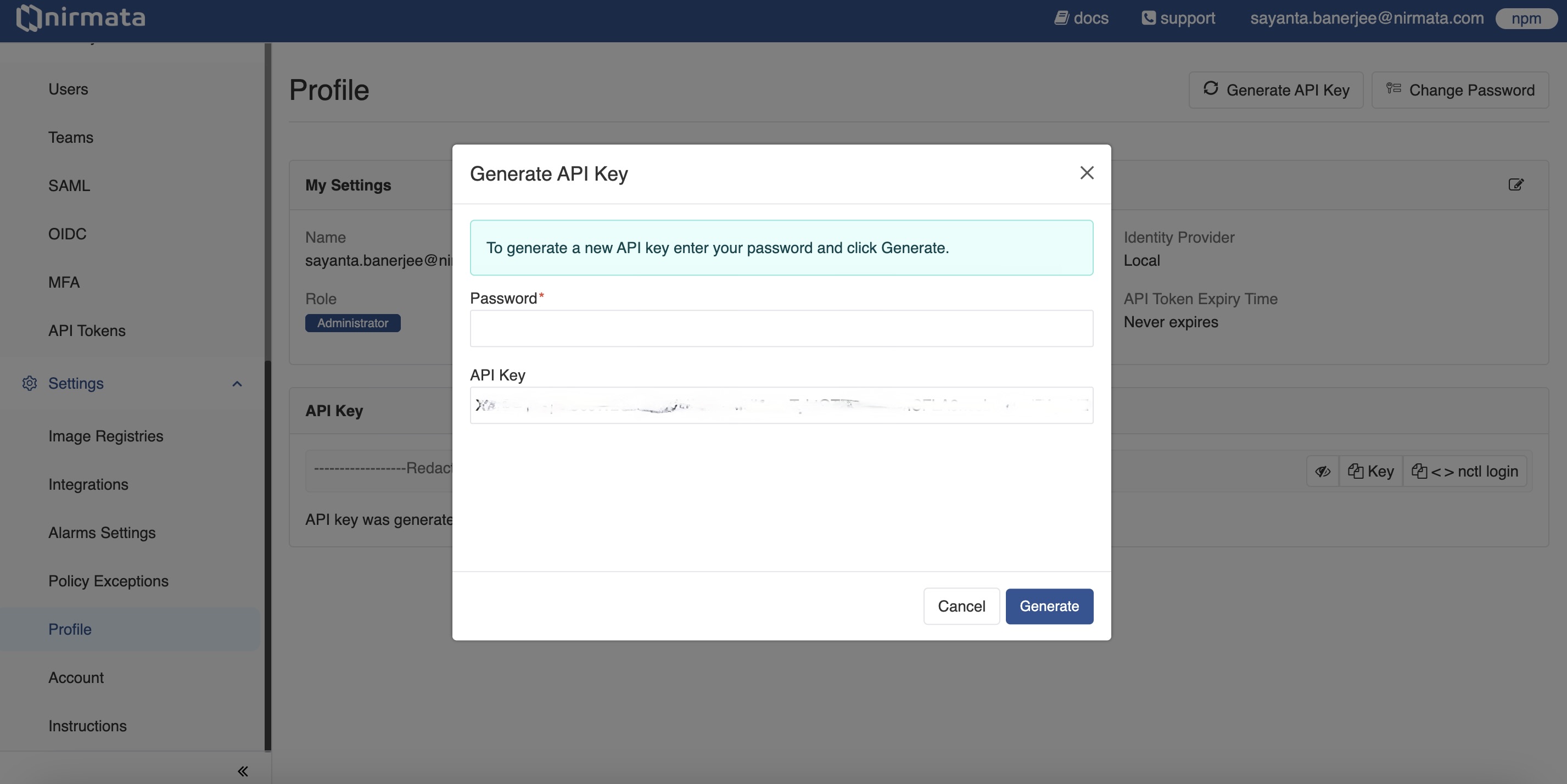
- Finally, click Generate to generate a new API Key.
Managing API Token Settings
A Nirmata Admin User can manage and review API Token settings as per requirements.
To manage API Token settings:
- Go to Identity & Access -> API Tokens. The Settings page for API Tokens opens.
- Manage the generation and usage of API Tokens for users by clicking the radio button beside the available options:
a. SelectingNonewill prevent all users from generating and using API Tokens.
b. SelectingAll userswill allow all users to generate and use API Tokens. Click the radio button besideToken lifetimeto set a specific expiry time for API Tokens, or selectNever expiresto set tokens that don’t expire.
c. SelectingSelected users based on theirallows you to choose specific users based on their role and ID provider:
i. SelectRoleorID Providerfrom the dropdown menu.
ii. Choose the specific role or ID provider from the next dropdown.
iii. Click the radio button besideToken lifetimeto set a specific expiry time, or selectNever expiresto set tokens that don’t expire for users of the selected role or ID provider.
iv. Click the+button to add additional roles or ID providers.
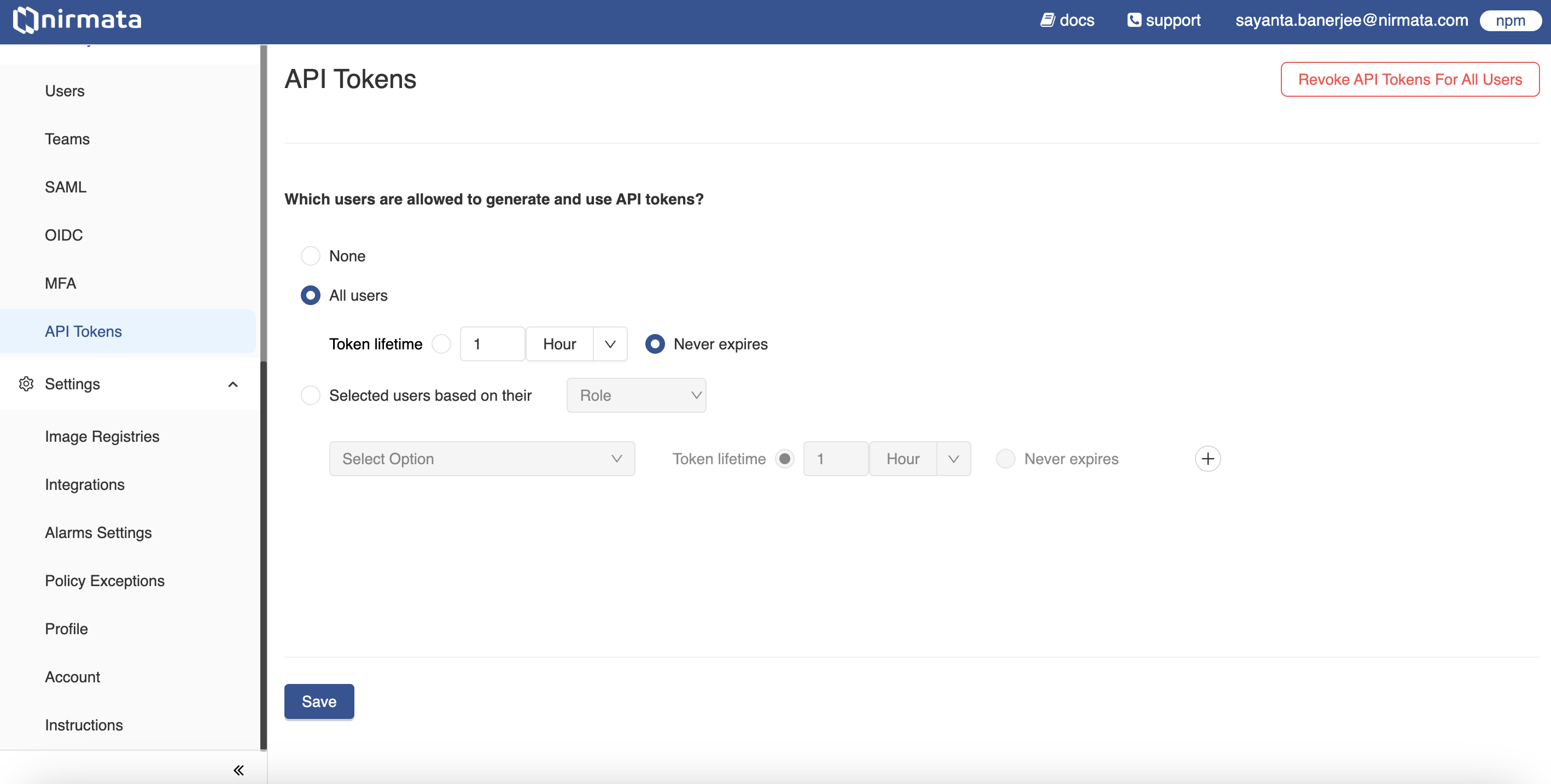
- Click Save.
