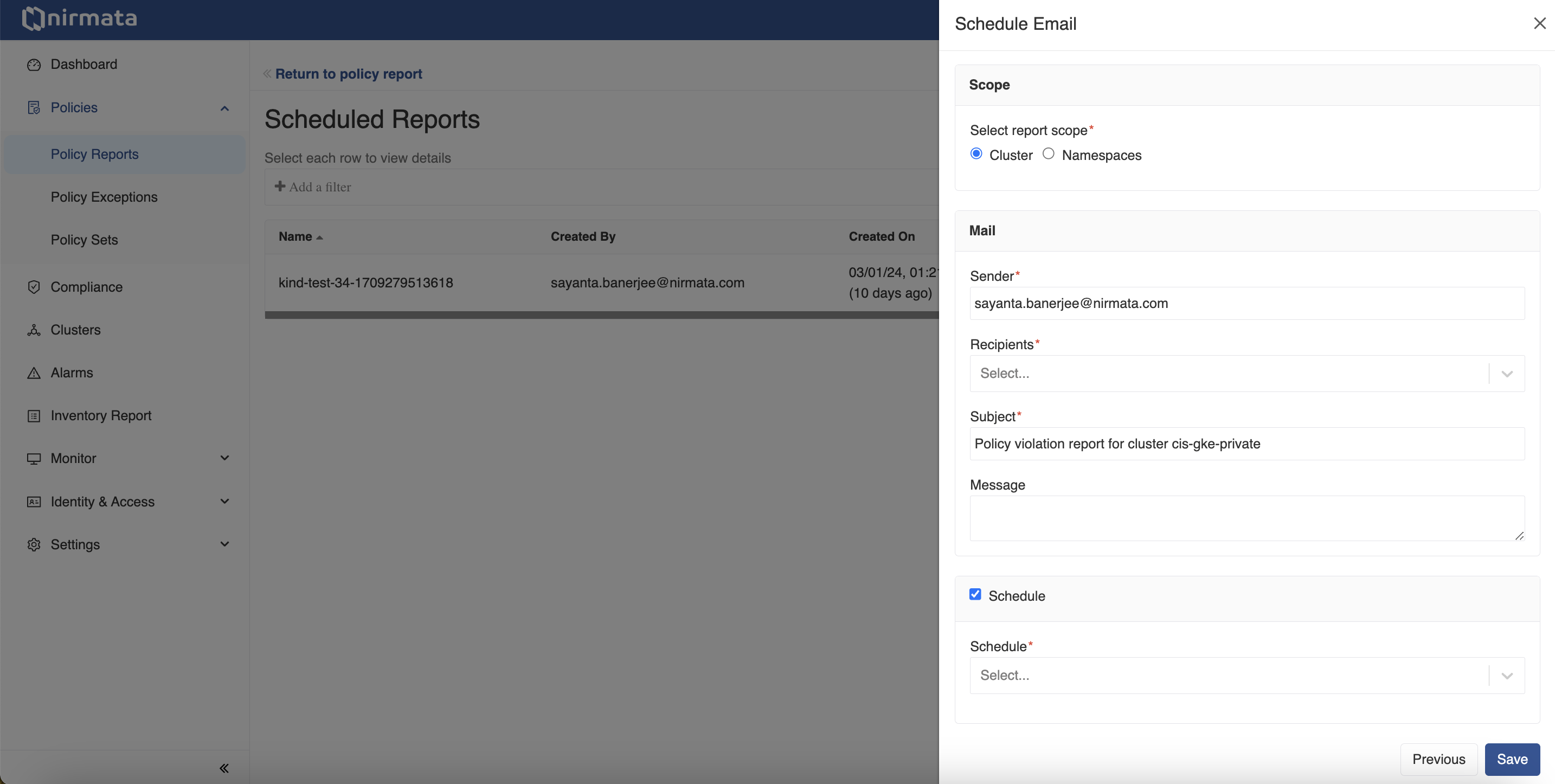Policy Reports
View Policy Reports in NCH
Policy Reports provide a comprehensive overview of clusters, namespaces, and repositories.
To access the Policy Reports:
- Go to Policies > Policy Reports. The Policy Reports can be viewed based on Categories, Clusters, Namespaces, or Repositories.
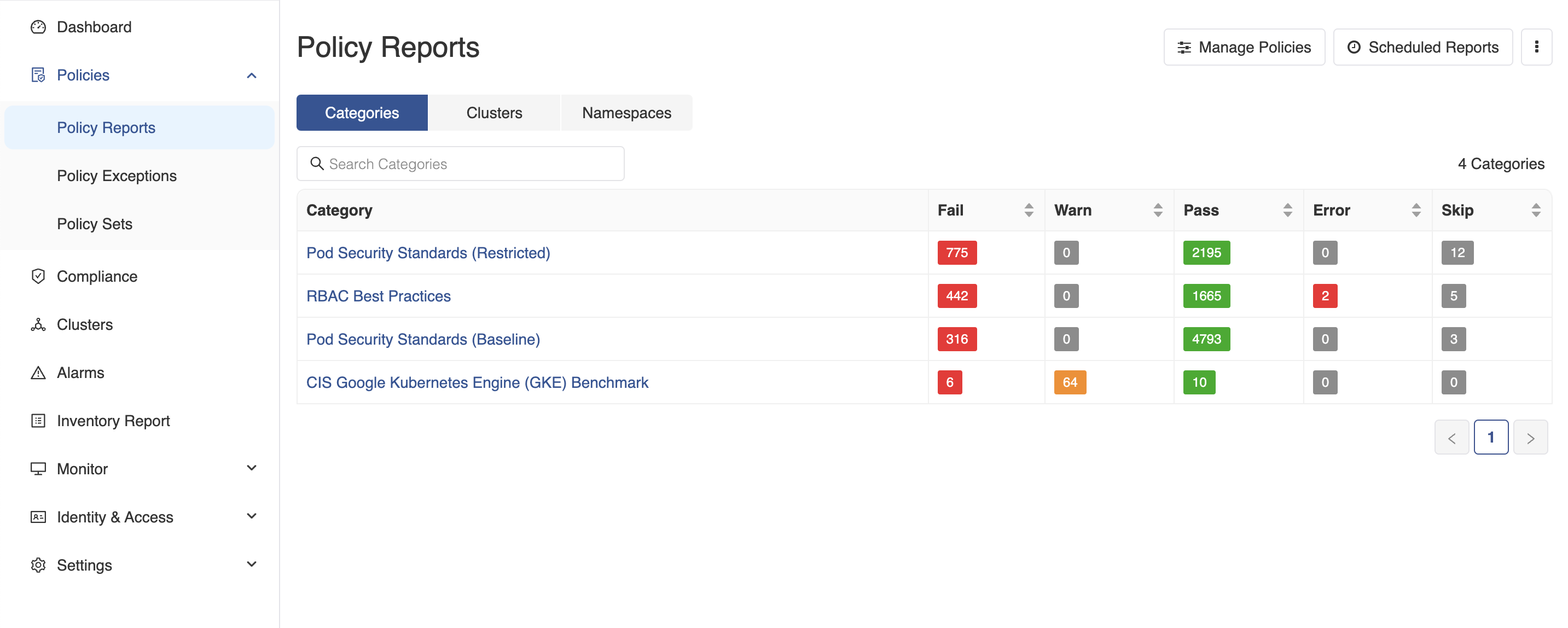
- To view the Policy Reports in any Category, click on the Category Name (for example, RBAC Best Practices). The findings in this category will be displayed with information related to Severity, Findings, Impact (Clusters and Resources), and Status (% Pass or Fail).
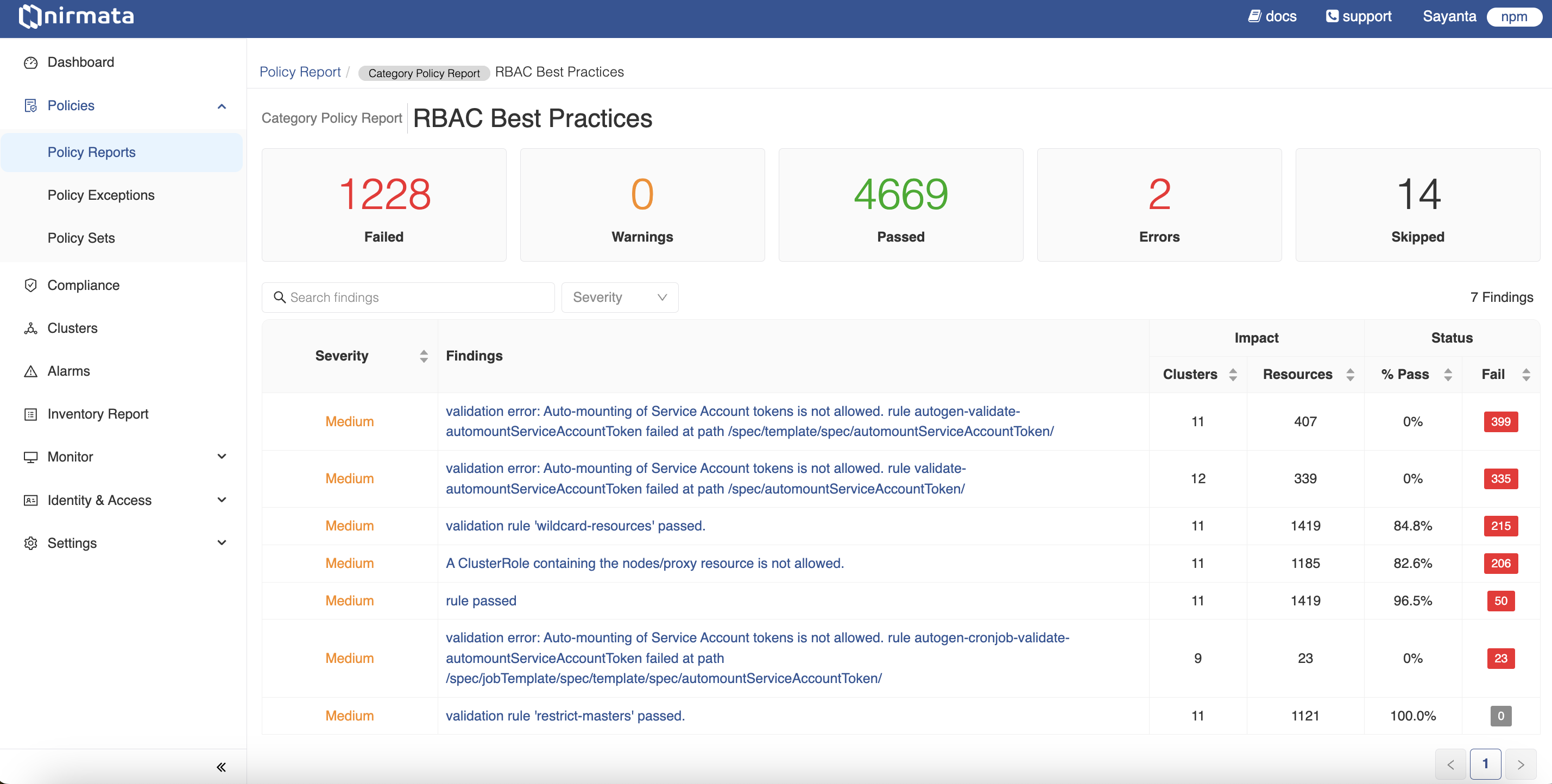
- To view a detailed report of a particular finding, click on any Findings link. The details contain violation and policy information such as the policy name, rule name, severity of the violation, and other metadata. The page also lists the impacted resources for this finding.
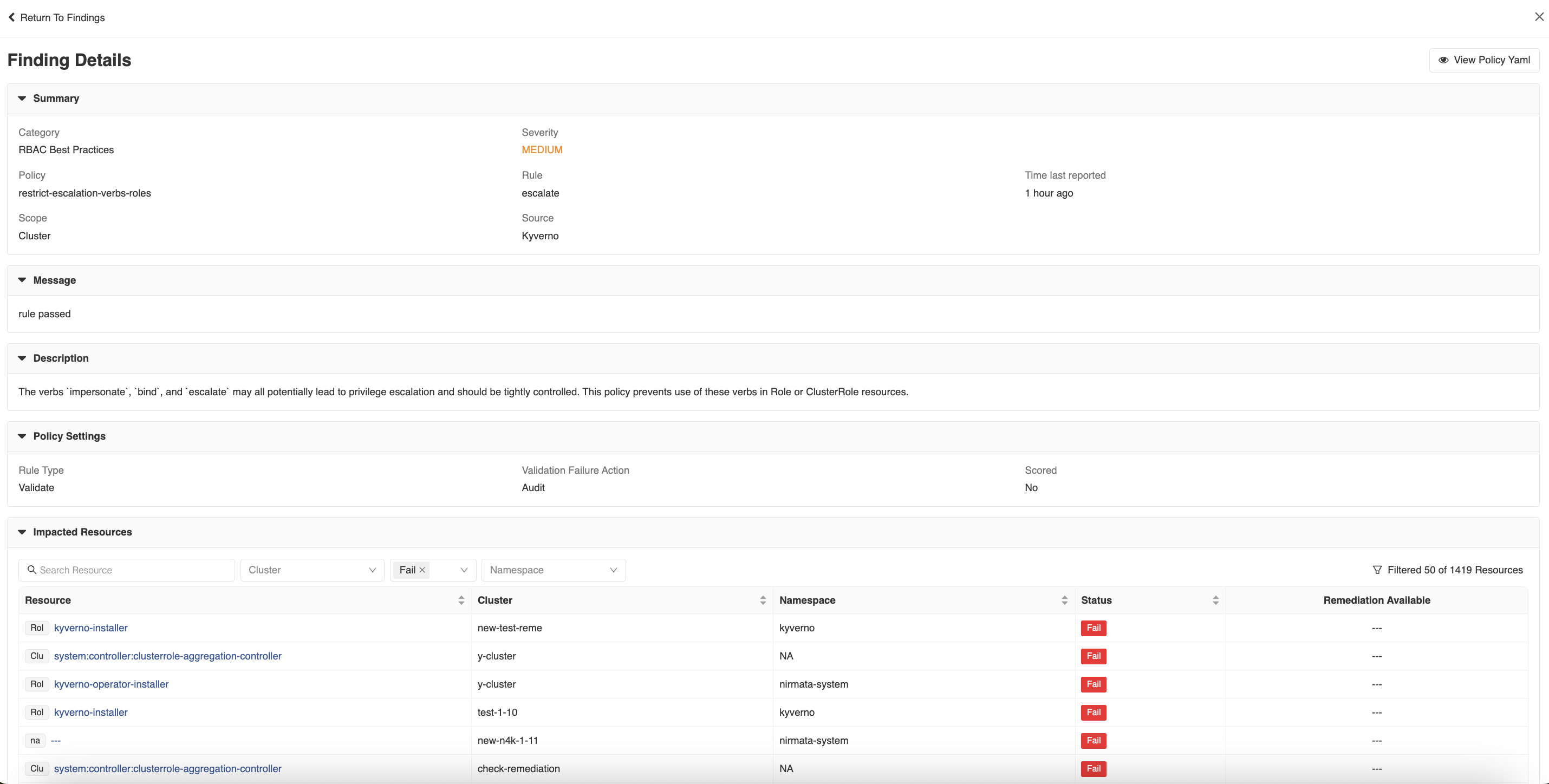
Sharing Policy Reports
To share policy reports with your team, click on the Scheduled Reports button to receive periodic emails about policy violations. To do so:
- Click on the + symbol. The Schedule Email page opens.
- Select a cluster and click Next.
- Select the scope by clicking on either the Cluster or Namespaces radio button.
- In the Sender field, enter the sender’s email address.
- In the Recipients field, enter the recipient’s email address.
- In the Subject field, enter the subject for the report.
- In the Message field, enter the email message.
- Click the checkbox Schedule and in the Schedule field, select the scheduling option. The options available are: hourly, daily, weekly, and monthly.
- Select the day and time for daily and weekly scheduling and month for monthly scheduling.
- Click Save.